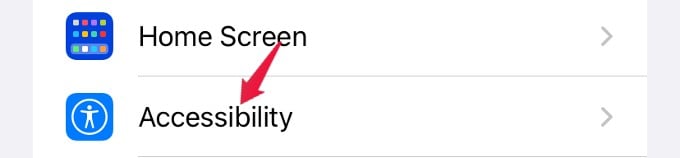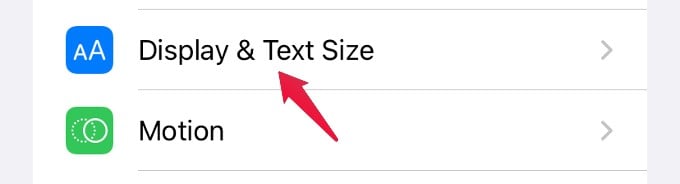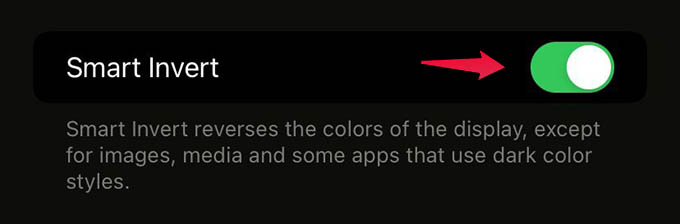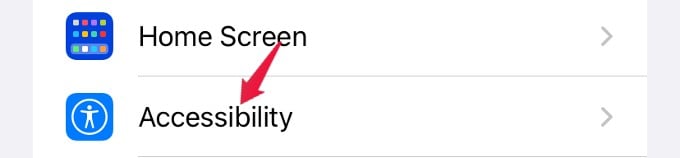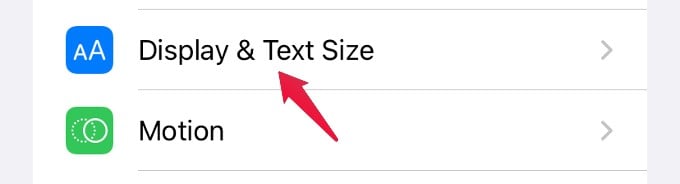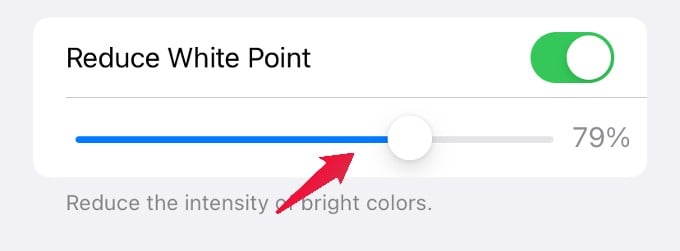In this post, let’s see how to adjust the display settings to get extra dark mode on your iPhone.
Get Extra Dark Mode on iPhone
If you are not happy with the existing iPhone Dark mode, even for apps like Snapchat and WhatsApp, you can tweak the settings on your device to get extra darkness. The dark mode on iPhone just grays out the white part and is not a complete “dark” mode. Well, we have some working methods that will help you get the darker mode or extra dark mode on your iPhone.
Enable Invert Mode
If you want the darkest, black mode on your iPhone, the best possible way is to enable invert mode on the iPhone display. Invert simply flips the colors into a negative. So that white on your screen turns black instead of ‘just dark.’ To experience a complete extra dark mode on iPhone, turn off the Dark Mode on iPhone and then switch on the Invert mode. Let’s see how to do that. Open the Settings app on your iPhone and go to Accessibility settings. Tap “Display & Text Size” from the next screen. Then, toggle on the “Smart Invert” option. Instead of Smart Invert, you can also go with the Classic Invert if you don’t mind images getting negative colors. Smart Invert on the other hand shows images normally and will not whiten out the apps that already have a dark interface (like Spotify).
Reduce White Point
Even in the dark mode and inverted modes, the white images and buttons are still highlighted and illuminated. If you are annoyed by this, you can then switch to an even darker mode by reducing white points. Let’s see how to do that. On your device, go to Settings > Accessibility. In the Accessibility screen, tap Display & Text Size. In the new screen, scroll down to the end to find the setting titled Reduce White Point. Here, you can adjust the slider to reduce the intensity of bright colors to get extra darkness. Well, this small setting will help to protect your eyes especially if you regularly read at night time on your iPhone. Reducing white screens and using the iPhone in the darkest mode has some health benefits as well as helps in battery saving. The extra dark mode comes in handy especially when you have to look at the screen for a longer time. If you are reading a blog on Safari, make use of the Safari reader mode to get a temporary dark mode there.
Δ